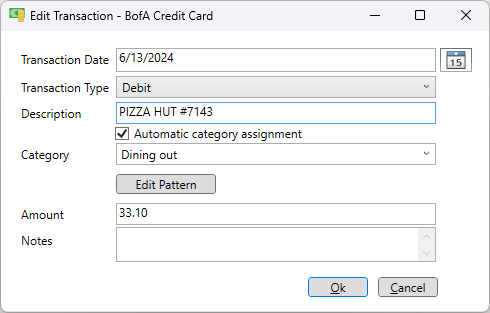Categories
Spending analysis is an important part of managing a budget. This analysis is done on the spending page, but requires transactions that have a category assigned. A category can be assigned whenever a transaction is created. This happens when events are completed on the schedule page or transactions are imported or entered manually. The category is automatically assigned based on keywords in the description and what category was assigned to other transactions with a similar set of keywords.
Creating categories
New categories can be created when entering or editing a transaction by simply entering the category name. Categories can also be created by clicking the "Settings" icon in the main menu at the top. This brings up the "Settings" window. Click on the "Categories" tab and there you can add, edit, delete, rearrange, export or import categories. If you already have a text file with a list of categories that you would like to use click the "Import" button. Each category has a name, color and an optional monthly spending goal. You can also view a list of transactions that have a particular category by selecting one or more categories and clicking the "Search" button.
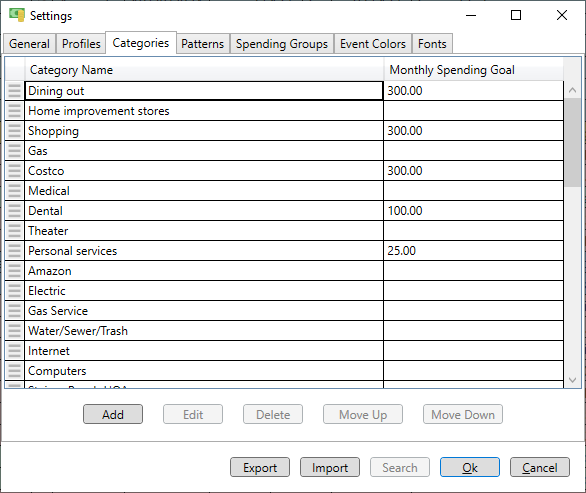
Changing category assignment
If the category assigned to the transaction is wrong it can be easily changed. Just pick a new category from the drop down list of all categories or from the shorter suggested category list by clicking the "..." button just right of the description. This shorter category list is based on keyword matches with the best match on the top and the worst on the bottom. If the category needed is hasn't been created yet just type it in. If the transaction is not supposed to have a category then just click the "Clear Category" button below the drop down list of categories. Below is an example where the category "Office expense" was selected to override the automatic category assignment of "Dining out".